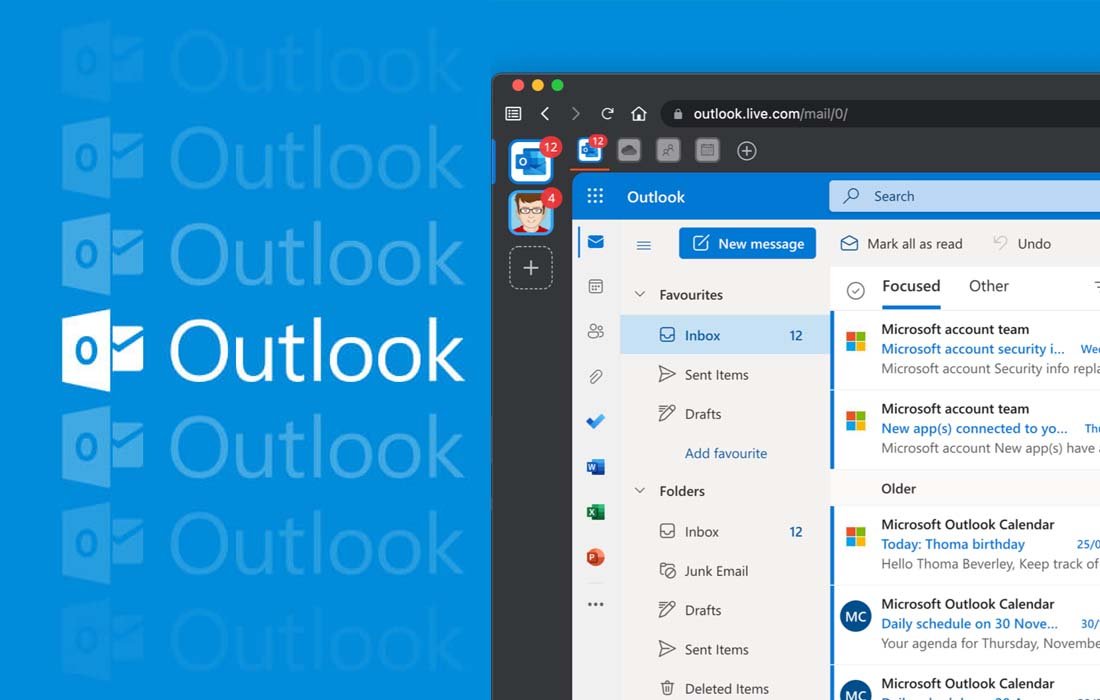When it comes to email, whether personal or professional communication, we all want quick access to all our email accounts in one place. The easy process of viewing and managing all your messages from a single interface enhances security by centralizing account information and improving productivity by reducing the need to constantly switch between multiple accounts.
Although when it comes to managing multiple email accounts, one of the most efficient ways is to set up all your email accounts in Outlook. Outlook allows users to easily switch between different email accounts, organize emails into separate folders, and even set up rules for automatic sorting. On top of all these points, Outlook’s user interface is so simple and user-friendly, which makes it easy to navigate and customize according to one’s individual preferences.
In this guide, we will cover every single piece of information that you may need to add or manage multiple accounts in Outlook. We won’t just limit ourselves to that; to ensure you have a seamless experience with all your email accounts through Outlook, we will also provide you with a couple of useful tips that you can follow to easily manage multiple accounts without any hassle. So, make sure to read this blog post until the end.
Steps to Undertake Before Adding Multiple Accounts in Outlook
As an Outlook user, you want to ensure a seamless experience with multiple email accounts, free from any technical issues with the application. Below, we have listed out a few of the important changes that you must implement to secure a seamless experience with all your email accounts through Outlook.
- Enable IMAP Settings: Make sure to enable the IMAP settings. This will allow Outlook to connect with other email accounts and ensure that all your emails are synced across devices, and you can send or receive new emails without any hiccups.
- Get 2FA Passwords: In case you have enabled the two-step verification for your email account, then you may need to generate an application password for Outlook.
- Backup Your Existing Email Data: Export the existing Outlook data file to create a backup. This will keep your previous email records safe and secure from unexpected data loss situations.
How to Add an Email Account to Outlook?
Simply put, let’s start with the procedure for adding an email account in Outlook. Below, we will cover the detailed step-by-step instructions that you can follow to add a new email account to Outlook without any hassle.
- First of all, launch the Outlook application on your device.
- Thereon, click on the File menu option, which is available at the top-left corner of your screen.
- Following that, click on the Add Account option. This will commence the email setup process on Outlook.
- Provide the email address that you want to add and the login password, and then click on the Connect option.
- At last, simply click on the “Done” option to complete the setup process for your email account in Outlook.
From now on, you can easily access your other email address directly from Outlook.
How to Create a New Email Account in Outlook?
Once you have already set up an email, it’s time to add your second email address. Let’s take a look at the step-by-step approach that you can follow to add a second email address to your Outlook account:
- Run the Microsoft Outlook application. This time, you’ll already be signed in with your account.
- If you want to create a new outlook.com account, then you must sign out of the already signed-in account. To do so, simply click on your profile photo available at the top right side, and click the sign-out option.
- Once you sign out, click on the Create a Free Account option.
- Therefore, enter the email address that you want to use. Enter your preferred username, and then click Next.
- Set a login password for the account, and then click on the Next option.
- After that, you will be prompted to enter your first name and last name in the designated fields. Do so, and then click on the Next option.
- Now, enter the region and date of birth and again click Next.
- Complete the captcha form, and then your account will be created.
- Following the successful account creation process, you’ll be redirected to the Outlook inbox. You can now start sending and receiving new emails with the new Outlook account.
How to Switch Between Multiple Accounts in Outlook?
Once you have successfully added multiple email accounts in Outlook, it’s important to know how you can switch between multiple accounts. This will allow you to seamlessly switch between multiple accounts to check new emails and send new ones.
Here are the steps that you can follow to do so:
- Begin the process by navigating to the home screen of the Outlook application.
- Therefore, look at the left side of your Outlook window. There, you will be able to see all your listed email accounts under the folder panel.
- Select the particular account name that you want to access and switch to.
- At last, click on its inbox or another folder that you want to see.
Best Ways to Manage Multiple Outlook Accounts
When it comes to managing multiple email accounts at once, most of us find ourselves with mind-twisting issues. From the complicated access process to being unable to view the inbox or send new emails, the struggle is real and uneasy.
Below, we have listed a few of the important points that you can follow or implement to have a seamless experience dealing with multiple Outlook accounts.
- Set one account as a default to avoid confusion when sending new emails.
- Create customized folders to organize emails from each account into dedicated folders like work, family, project, or bills.
- Set up new rules to move new emails directly into different folders, based on the sender, subject, or keywords.
- Keep regularly archiving older messages to keep your mail inbox clean and ensure smooth access.
- Set up two-factor authentication (2FA) or application passwords for each account to enhance security.
- Apply color categories to emails. It will help you quickly identify and prioritize emails from different accounts.
- Regularly update the passwords of your email accounts and keep reviewing the security settings to safeguard your account from unauthorized access.
Conclusion
Knowing how to set up and manage multiple Outlook accounts is essential to streamline the daily communication process and ensure efficient organization of emails. In this guide, we have shown the detailed and step-by-step instructions that you can follow to add and set up different Outlook accounts. Don’t forget to follow the tips mentioned above to experience a smooth workflow without feeling overwhelmed. Remember to stay proactive in maintaining the security of your accounts to prevent any potential breaches. If you need any more information related to email issues, then check out our other blogs at emails partner. There, you’ll get information related to a wide range of email issues. Don’t wait anymore, check-out now and keep yourself updated with emails.